You no longer have to create workflows to copy data between different objects in HubSpot.
Now, there's a better way 👉 HubSpot just introduced Sync Properties, a new feature that automates data synchronisation between objects, ensuring data is consistently updated and aligned.
One important thing to note is that to create a sync property, an association must exist between the objects that you want to sync.
(Also Read: Snippet Your Way To Success)
The cherry on top? You get to…
Keep your properties/data consistent, removing the need for manual updates or complicated workflows. This means you can:
✨ Save time and resources
✨ Reduce errors and inconsistencies
✨ Focus on high-impact activities
How to use Sync Properties in actual Business cases
Here’s how you can use Property Sync in your day-to-day:
🤙 Deal to Ticket Sync
When you want to sync crucial deal information that's relevant for your support team managing tickets - think Payment Type/Method, Payment Cycle, Subscription Type, Shopify Order No. and so on - Property Sync is all you need for this.
You can automatically sync this info from deals to tickets in just a few steps.
- First, head to Settings > Properties and select the object you want to create this new property in (in this case, Ticket). Then, create a new property and add the relevant details.
- Next, choose "Property Sync" as the Field Type
- Finally, choose the source record type (Deal in this scenario), source record property, association label, and select which deal to sync the data from.
- That's it! That’s all you need to do to sync your data without any complex workflows or manually typing data

🔥 Company to Contact Data Sync
Now, let’s talk about automatically keeping your contact records in sync with the latest company information.
This means that automatically populated company information from HubSpot Insights can now be leveraged and shared seamlessly with associated contacts.
- To sync company changes to contact records, create a new property in the Contact object and add the relevant details. Then, choose "Property Sync" as the Field Type.
- Next, simply add the source property (Company) and fill in the other details according to your situation.
- For example, if a company updates its industry, branch name, street address or any other property, you can sync that change to all associated contact records automatically 📊. No more manual updates or outdated info! You’re all set with just a few clicks. 😀

🙋🏻♂️ Contact to Deal Data Sync
Another crucial use case for all HubSpot users is Contact to Deal Data Sync. With Property Sync, you can easily pull key information from contacts, such as latest source, last page visit, number of email opens, and more, into your deal records.
Setting this up is pretty simple.
- Create a new property in the Deal object, choose Property Sync as the field type, and select Contact as the source property
- Then, simply add the relevant info.
- Voilà! Your deal records will now always display the most up-to-date information without any extra effort.

What’s Missing:
- Unlike workflows, Property Sync does not support building complex logic or conditional statements to determine when to sync data.
- You cannot edit the data directly in the synced property; changes must be made in the source property.
- Property Sync is only available in Pro tiers and above.
- Property Sync cannot copy data from properties with restricted view or edit access.
- The number of properties that can be synced is limited to 10 in the Pro plan and 25 in Enterprise HubSpot.
- Property Sync can only support up to 1000 associated records.
For a step-by-step guide to starting with Sync Properties, check out HubSpot's guide on creating sync properties. Subscribe to our newsletter for regular tips, insights, and feature updates.
And if you need help or have questions, just let us know - we're here to help you get the most out of HubSpot.