What's the scoop on Gauge Reporting?
Gauge reporting is a new feature in HubSpot's custom report builder that lets you measure your data's performance against a range of values. It helps you understand how close (or far) you are from your target, so you can adjust your strategy accordingly.
Gauge reporting is a total time-saver! ⏰ It gives you a quick snapshot of your metric performance, so you can:
- See how close you are to meeting those quarterly sales targets
- Track your progress towards monthly lead generation goals
- Monitor customer satisfaction scores and make data-driven decisions
🛠️ Let’s Get Started
- Head to the Custom Report Builder and choose your data type.
- Select "Gauge" as your chart type
- Configure your chart settings to set the range and add bands to the gauge
- Use preset palettes or customise them to fit your needs
- Save and voilà! Your gauge report is ready to go 🤩
Let’s take a look at some of the common ways Gauge Reports are used:
💰 Revenue Metrics (Closed won $ vs. Goal)
Let’s say you aim for a monthly revenue goal of $100K, cool. Let's get a gauge report set up to track your progress.
First, head to "Reports" and click "Custom Report Builder".
Choose the ‘Gauge’ chart type and ‘Amount’ as your Value to track revenue. Set the aggregation to 'Sum' to track your total revenue.

Add some filters to zoom in on the data we want to track. Select ‘Deal Stage’ > any of ‘All closed won’ and ‘Create Date’ > ‘This month so far’ since we're tracking monthly revenue.

Now, let's make it visual! In "Chart Settings", select your colour palette to represent different revenue ranges. This will help you see how close (or far) you are from your goal.

And that's it! You've created a gauge report to track your monthly revenue measured against your target/goal.
🎟️ Average Time to Close Tickets
You can also use them to keep tabs on:
- Average time to close tickets
- Time to first outreach
And so much more! Now, you want to see how quickly your service team closes tickets.
To create this report, select ‘Time to close’ as your ‘Value’, and set the aggregation to 'Average’.


Next, we’ll add a filter since we’re focusing on tickets this month. Select “Date Range of Tickets” and set it to “This Month”.
Now, just add values to your bands, and... that’s it! Your report is ready!🎉

📈 Sales Performance Monitoring (Count of Deals vs. Goals)
Want to know if your sales team is meeting their monthly deal targets? You can create a deal-tracking report in minutes to check that.
Select ‘Count of Deals’ as your value, and add a filter for deals created this month - ‘Create Date’ > ‘This month so far’


Then, add some bands to your report and use colours to indicate performance.

Now you'll have a real-time view of your team's progress toward their deal targets, no manual check-ins are required! 🥳
Tips & Tricks 🤫
- Use coloured bands to visually indicate performance levels (e.g., green for good, yellow for average, red for not-so-good).
- Experiment with different colour palettes to find the one that works best.
- Add gauges to your dashboard for a quick performance check.
Check out HubSpot’s article on different chart types to learn more about Gauge Reports and find the best fit for your company’s needs.
Need help setting up your first gauge report? 🤔 We're here to help! Just reach out to us here and schedule a consultation.
Happy reporting, and see you in the next newsletter! 📄