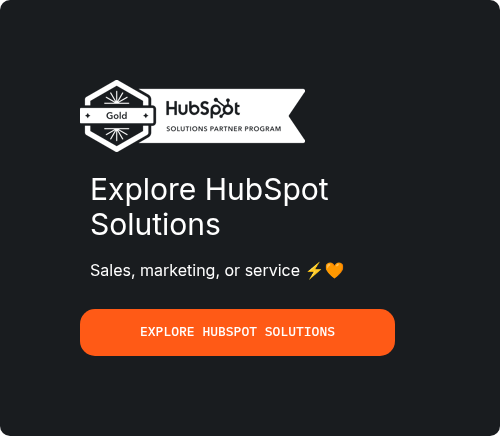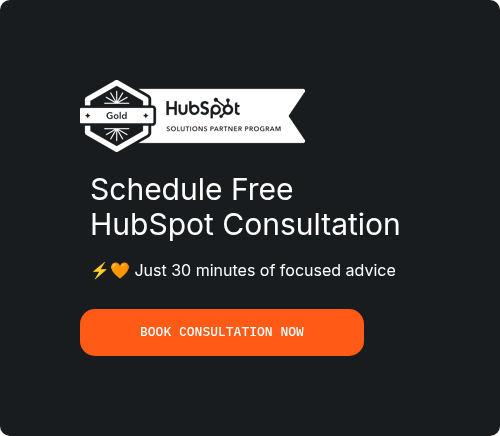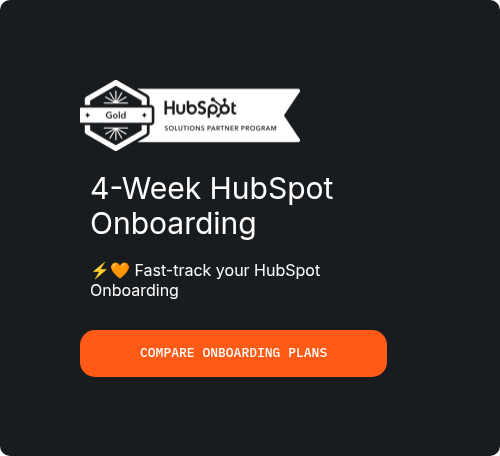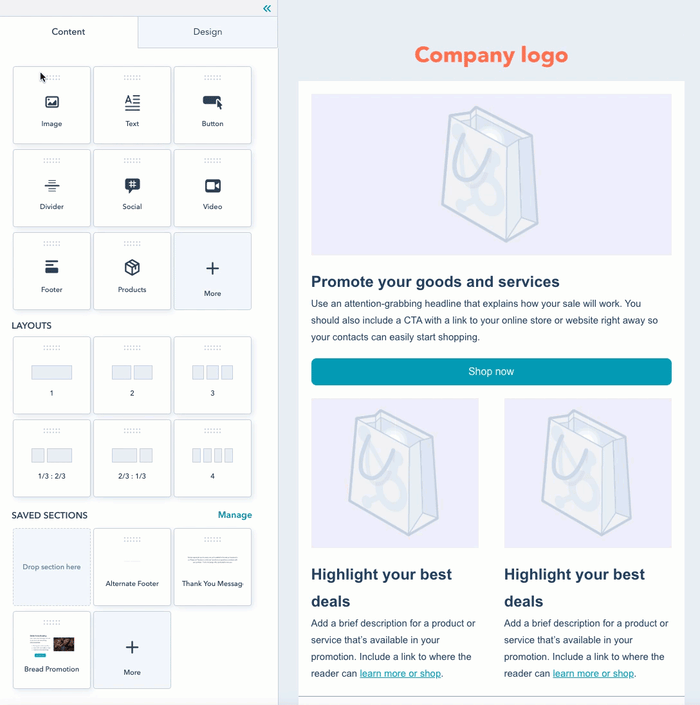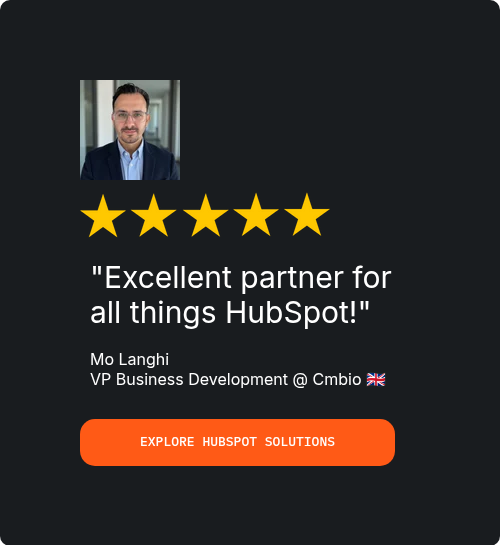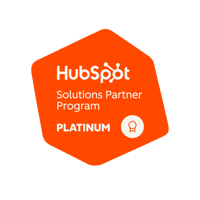In today’s fast-paced business landscape, Customer Relationship Management (CRM) tools are essential for managing customer interactions, streamlining processes, and boosting productivity. These platforms enable businesses to organise their leads, track sales activities, and deliver personalised customer experiences.
One of the most popular choices in the market is HubSpot CRM, known for its intuitive interface, wide-ranging features, and scalability. Whether you’re a small business or a growing enterprise, HubSpot CRM simplifies managing your contacts, nurturing leads, and aligning your marketing and sales teams.
This guide is tailored for beginners looking to get started with HubSpot CRM. We'll walk you through the essential steps to set up and optimise the platform for your business needs. Whether you’re just starting with CRM tools or switching from another platform, this guide will ensure a smooth onboarding process.
Overview of HubSpot CRM
HubSpot CRM is a free, all-in-one tool that helps businesses organise, track, and manage customer relationships. It combines ease of use with powerful features, making it a preferred choice for businesses of all sizes. The platform includes tools for contact management, email tracking, sales automation, and customer support.
Why Choose HubSpot CRM?
- User-Friendly Interface: HubSpot CRM is designed for simplicity, making it easy for beginners to navigate without extensive training.
- Scalability: Whether you’re managing a small team or a large salesforce, HubSpot CRM grows with your business.
- Integration Capabilities: It seamlessly integrates with email clients, marketing tools, and over 1,000 third-party applications.
- Free Features: Unlike many CRMs, HubSpot offers robust free features to help you get started with HubSpot CRM without committing to a paid plan.
By choosing HubSpot CRM, you’re investing in a platform that not only simplifies your operations but also provides advanced features as your business scales.
What Is HubSpot CRM and How Does It Work?
Defining HubSpot CRM
HubSpot CRM is a comprehensive, cloud-based tool designed to help businesses manage their customer relationships effectively.
It serves as the foundation for marketing, sales, and customer service activities, allowing teams to store, track, and analyse customer data in one centralised location.
The platform is particularly well-known for its user-friendly design, making it accessible to businesses with varying levels of technical expertise.
Key Benefits of HubSpot CRM
-
Free Version with Powerful Features:
HubSpot CRM stands out by offering a feature-rich free version. Users gain access to tools for contact and deal management, email tracking, activity monitoring, and basic reporting—ideal for businesses just starting out or those looking to test a CRM before scaling. -
Centralised Contact Management:
The platform enables businesses to store all customer information—such as contact details, past interactions, and deal progress—in a single, easily accessible hub. This eliminates the need for scattered spreadsheets or disconnected systems. -
Integration with Marketing, Sales, and Service Tools:
HubSpot CRM connects seamlessly with HubSpot’s broader ecosystem, allowing businesses to combine their marketing campaigns, sales pipelines, and customer service efforts. It also integrates with popular third-party tools like Gmail, Outlook, and Slack, ensuring teams can work within their preferred systems. -
Scalability for Businesses of All Sizes:
Whether you’re a startup, a growing SME, or an established enterprise, HubSpot CRM can adapt to your needs. Its modular nature allows businesses to expand by adding advanced marketing, sales, and service tools as required.
Industries and Businesses That Benefit Most
HubSpot CRM caters to a wide range of industries, including:
- E-commerce: For tracking customer orders and sending targeted email campaigns.
- Professional Services: To manage client interactions and streamline workflows.
- Technology and SaaS: For tracking leads and nurturing long sales cycles.
- Non-profits: To organise donor and volunteer information.
Its versatility makes HubSpot CRM particularly appealing to small and medium-sized businesses, though larger enterprises also leverage its advanced features for more complex processes.
Why Choose HubSpot CRM?
Intuitive Interface and Ease of Use
HubSpot CRM is designed with simplicity in mind, making it an ideal choice for beginners. Its user-friendly interface ensures that even those with limited technical expertise can quickly learn and navigate the platform. Features like drag-and-drop functionality, pre-built templates, and clear workflows allow teams to focus more on their customers and less on troubleshooting the software.
Powerful Free Tier
Compared to competitors, HubSpot CRM offers one of the most robust free versions on the market. It includes essential tools for contact management, deal tracking, email marketing, and basic reporting—all without a cost. This makes it especially appealing to startups and small businesses operating on tight budgets, providing significant value without requiring an upfront investment.
Key Features of HubSpot CRM
-
Contact and Deal Management
HubSpot CRM centralises all customer and prospect data, allowing teams to organise, track, and update records in real-time. Users can log interactions, add notes, and monitor deal progress through a visual sales pipeline. This centralised approach reduces miscommunication and ensures that everyone on the team stays on the same page. -
Email Tracking and Templates
The platform includes tools to streamline email communication. Teams can:
- Send one-to-one emails directly from the CRM.
- Use pre-built email templates to save time on repetitive communication.
- Track when and if emails are opened, providing valuable insights for follow-up strategies.
-
Reporting and Dashboards
HubSpot CRM offers detailed analytics to help businesses measure performance. Customisable dashboards present data on sales activities, deal pipelines, and marketing campaigns. This helps teams identify trends, monitor progress, and make data-driven decisions to improve outcomes. -
Marketing Tools Like Email Campaigns and Forms
While primarily a CRM, HubSpot includes marketing tools that help businesses nurture leads. These tools include:
- Email Campaigns: Users can create and schedule personalised email campaigns, even on the free plan.
- Forms: Customisable forms capture leads directly from websites and feed them into the CRM.
Why HubSpot Stands Out
HubSpot CRM isn’t just a tool - it’s a platform that integrates sales, marketing, and customer service into one cohesive system. For beginners and experienced users alike, it offers scalability, insights, and automation that drive business growth, all while being easy to use from day one.
Setting Up HubSpot CRM
Getting started with HubSpot CRM involves a straightforward setup process, allowing you to quickly access its powerful tools. This section walks you through the steps to create your account and configure the dashboard for optimal use.
1. Creating Your Account
Step 1: Visit the HubSpot Website
Head to HubSpot’s official website and navigate to the CRM section. Click on the “Get Started Free” button to begin the sign-up process.
Step 2: Register Your Account
- Provide basic information like your name, email address, and company name.
- Set a password to secure your account.
- Verify your email to activate the account.
Step 3: Choose a Plan
HubSpot CRM offers a free plan with a wide range of features, making it an excellent choice for businesses just starting. During sign-up, you can explore paid plans that offer advanced functionalities such as:
- Enhanced marketing automation.
- Customised reporting.
- Advanced sales tools like predictive lead scoring.
If you’re unsure, start with the free plan to explore the platform’s capabilities and upgrade later as your needs grow.
2. Initial Dashboard Setup
Introduction to the HubSpot Interface
Once logged in, you’ll land on the HubSpot dashboard, the central hub for managing your CRM activities. Here’s a quick overview of its key elements:
- Main Navigation Menu: Found on the left side of the dashboard, this menu includes tabs like:
- CRM: Manage your leads, customers, and organisations.
- Marketing: Access email marketing, forms, and other tools.
- Reporting: Analyse performance data with dashboards and metrics.
- Automations: Create workflows, sequences, chatflows, and surveys.
- Library: Access templates, documents, snippets, meeting scheduler, and more.
Customising Your Dashboard
To make the most of HubSpot CRM, tailor your dashboard to suit your business needs:
- Add Widgets: Drag and drop widgets to include key performance indicators (KPIs), such as sales targets, deal progress, or marketing email performance.
- Custom Filters: Use filters to display only the data most relevant to your team, such as deals closing soon or top-performing email campaigns.
- Save Views: Create and save custom views for quick access to important information.
Personalising the Interface
For a more seamless workflow:
- Rename or reorder navigation tabs to prioritise frequently used sections.
- Assign team members specific roles and permissions through the Settings tab, ensuring data security and efficient collaboration.
- Integrate tools like Gmail, Outlook, or Slack to streamline communication.
Following these initial steps, you’ll have a functional HubSpot CRM account ready to support your sales, marketing, and customer relationship goals. You can begin adding contacts, creating deals, and launching your first campaigns.
3. Importing Contacts
Importing your existing contact list into HubSpot CRM is a crucial first step in leveraging its features. This process ensures your team has a centralised database to work from, making it easier to manage relationships and track interactions.
How to Upload an Existing Contact List Using a CSV File
-
Prepare Your CSV File
- Ensure your file is correctly formatted:
- Include column headers (e.g., First Name, Last Name, Email, Company).
- Avoid duplicate entries by cleaning up your data beforehand.
- Save your file in
.CSVformat, as this is the most compatible option for HubSpot.
- Ensure your file is correctly formatted:
-
Access the Import Tool
- Navigate to the Contacts tab in the main menu.
- Click on Import and select Start an Import.
- Choose the type of import you wish to perform (e.g., Contacts, Companies, Deals).
-
Upload the File
- Drag and drop your CSV file or select it from your computer.
- Map the columns in your CSV to the appropriate HubSpot fields (e.g., map the "Email" column to HubSpot’s "Email" property).
- Review and confirm your mappings to ensure all data fields align properly.
-
Complete the Import
- Once mapped, finalise the import. HubSpot will process the file and notify you once it’s complete.
- Check the Contacts tab to verify that the data has been uploaded accurately.
Best Practices for Organising and Tagging Contacts During Import
- Use Custom Properties: Before importing, create custom properties in HubSpot for any unique data fields (e.g., Industry Type, Lead Source).
- Segment Contacts with Tags: Assign tags or labels during the import process to categorise your contacts effectively. For example:
- "Leads," "Customers," "Partners," etc.
- Geographic regions or industries.
- Avoid Overwriting Existing Data: When importing updated lists, ensure you’ve set HubSpot to only update specific fields, preventing accidental data loss.
- Test with a Small Sample: Perform a test import with a small dataset to identify and correct any mapping errors before importing your entire list.
By organising your data during import, you’ll make it easier to segment, filter, and personalise your interactions with contacts later.
4. Setting Up Users and Permissions
Adding team members to your HubSpot account and assigning appropriate roles ensures a secure and collaborative environment. This step is essential for maintaining data integrity and preventing unauthorised access.
Adding Team Members to Your HubSpot Account
-
Navigate to Account Settings
- Click on your profile icon in the top-right corner of the dashboard.
- Select Settings from the dropdown menu.
-
Add New Users
- In the left-hand menu, go to Users & Teams under the Account Settings section.
- Click Create User and enter the team member’s email address.
- Assign them to a specific team if applicable (e.g., Sales, Marketing, Support).
-
Send Invitations
- HubSpot will automatically send an invitation to the email address provided.
- The team member must accept the invitation and create a HubSpot account to access the platform.
Assigning Roles and Managing Permissions
-
Role-Based Access Control
- HubSpot provides predefined roles (e.g., Admin, Sales Rep, Marketing Manager) to simplify the process.
- You can also create custom roles tailored to your team’s needs.
-
Permission Levels
- Assign permissions based on the user’s role, such as:
- View, Edit, or Delete Access: Control what data users can see and modify.
- Restricted Access: Limit access to certain tools or features (e.g., Marketing Emails, Deals).
- Ensure sensitive data like financial information or strategic plans is only accessible to authorised users.

- Assign permissions based on the user’s role, such as:
-
Audit User Activity
- Regularly review the Activity Logs to monitor how team members are interacting with the CRM.
- Update permissions as roles change within the organisation.
Benefits of Proper User Setup
- Improved Collaboration: Team members can work on shared tasks without stepping on each other’s toes.
- Enhanced Security: Prevents unauthorised access to sensitive data.
- Clear Accountability: Tracks user actions, helping you identify gaps or issues in workflows.
By systematically adding users and assigning permissions, you’ll create a secure and efficient working environment that maximises HubSpot CRM’s capabilities.
Core Features of HubSpot CRM
HubSpot CRM offers a wide array of powerful tools designed to streamline your sales, marketing, and customer service operations.
These core features are essential for businesses seeking to improve their customer relationship management and optimise their sales processes.
Let’s dive into the key features that make HubSpot CRM a popular choice for businesses of all sizes.
1. Contact and Lead Management
Managing contacts and leads effectively is a core feature of HubSpot CRM. It allows you to keep detailed records of your customers, track interactions, and make informed decisions to nurture relationships and close deals.
How to Add, Edit, and Organise Contacts in the CRM
- Adding Contacts:
- To add a contact, navigate to the Contacts tab, and click Create Contact. You can input information such as name, email, phone number, company, and more.
- You can also import contacts from other tools or a CSV file by clicking the Import option to bulk upload your contact list.

- Editing Contacts:
- Once a contact is added, you can edit their information anytime by selecting the contact and clicking the Edit button.
- HubSpot CRM allows you to update contact properties, including custom fields like "Lead Source," "Industry," and "Customer Type" to better segment and target leads.
- Organising Contacts:
- Segmentation: Organise your contacts into segments (e.g., by industry, region, or deal stage). Use lists to filter contacts based on specific criteria.
- Tags and Custom Properties: Tags are useful for categorising contacts in unique ways, such as “VIP”, “Cold Lead”, or “High Potential”. Custom properties allow you to store data specific to your business needs.
Utilising Notes, Call Logs, and Activity Timelines for Comprehensive Records
- Notes:
- HubSpot allows you to add detailed notes for each contact, which is helpful for keeping track of interactions. You can add notes during or after calls, meetings, or emails to capture important details.
- Notes can be accessed directly from the contact’s profile and can be searched later for reference.
- Call Logs:
- The CRM allows you to log calls manually or via integration with calling software. You can add notes to calls, record follow-up tasks, and schedule reminders for the next call.
- HubSpot can also track calls made via its calling feature, making it easier to log activity and track the outcomes of each conversation.
- Activity Timelines:
- Each contact profile includes an activity timeline, where you can see all interactions with that contact, including emails, meetings, calls, and notes.
- This timeline helps your team stay on top of what’s happened and what needs to happen next, providing a clear view of the relationship history with each lead.

Effective contact and lead management ensures that your sales team is always on the same page and doesn’t miss any opportunities to follow up or convert leads into customers.
2. Managing Deals and Pipelines
HubSpot CRM is designed to make it easier to manage deals through your sales pipeline, helping your team track opportunities and close deals more efficiently.
Explanation of Sales Pipelines and Stages
- Sales Pipeline:
- A sales pipeline is a visual representation of the sales process, broken down into distinct stages that track the progress of each deal.
- HubSpot CRM allows you to create multiple pipelines for different sales processes, whether it's for new leads, existing customers, or different product lines.
- Stages:
- You can customise the stages of your pipeline to match your sales process. For example, common stages might include:
- Lead Qualification
- Meeting Scheduled
- Proposal Sent
- Negotiation
- Closed-Won / Closed-Lost
- Each stage helps you monitor the status of every deal and set reminders for necessary follow-up actions.
- You can customise the stages of your pipeline to match your sales process. For example, common stages might include:
How to Create and Customise Your Pipeline to Align with Your Sales Process
- Customising Pipelines:
- Navigate to the Sales tab, and select Deals. Click on Pipeline Settings to create or edit pipelines.
- HubSpot offers flexibility in creating custom stages and naming them according to your sales workflow. This helps align the CRM with your team's unique sales process.

- Custom Properties:
- To capture the right information, you can add custom properties to deals, such as expected close date, deal value, or probability of closing. This helps you track critical data points for each deal in your pipeline.
Tracking Deals Through the Pipeline and Closing More Efficiently
- Deal Tracking:
- Each deal has its own record where you can see all activities and interactions related to the deal, such as calls, emails, and notes.
- Moving a deal through the stages can be done with a simple drag-and-drop action, and HubSpot will automatically update the deal’s status and notify the team of any necessary follow-ups.
- Closing More Efficiently:
- HubSpot helps you close deals faster by providing visibility into deal performance and where each opportunity is in the pipeline.
- The CRM can automatically send reminders and notifications for actions like follow-up calls or email sends, ensuring nothing falls through the cracks.

Managing deals with a structured pipeline helps sales teams stay focused, streamline the sales process, and ensure that no opportunities are overlooked.
3. Task and Activity Tracking
Tasks and activity tracking are essential for keeping your sales team organised, ensuring follow-ups are timely, and increasing overall efficiency.
Using Tasks to Stay on Top of Follow-Ups and Deadlines
- Creating Tasks:
- HubSpot allows you to create tasks for follow-ups, meetings, and other important actions directly from contact or deal records. Simply click Create Task and set a due date, description, and priority.
- Tasks can also be automatically generated by HubSpot when certain conditions are met (e.g., after sending an email or logging a call).
- Task Reminders:
- Set reminders to ensure you don’t forget important follow-ups. HubSpot will send notifications when tasks are due, ensuring timely responses.
- Set reminders to ensure you don’t forget important follow-ups. HubSpot will send notifications when tasks are due, ensuring timely responses.
- Managing Tasks:
- You can organise your tasks by due date, priority, or assignee. The task management feature provides a to-do list for each team member, making it easy to track progress.

Integrating Call, Email, and Meeting Schedules with the CRM
- Integration with Email:
- HubSpot automatically logs all emails sent through its platform, allowing you to track email conversations within the contact’s timeline.
- You can also set up email templates to save time on follow-up emails and standard communications.
- Meeting Scheduling:
- HubSpot’s CRM integrates with your calendar to automatically schedule and log meetings with contacts. You can send meeting invites directly from the CRM, and HubSpot will track the status of the meeting.
- Use the Meetings Tool to offer your contacts the ability to schedule time with you based on your availability.
- Call Logging:
- HubSpot integrates with calling tools and automatically logs calls made from the CRM. Calls are tracked on the contact’s record, so you can review the conversation and make informed decisions for future interactions.
By using tasks and activity tracking, your team stays on top of important actions and deadlines, ensuring no opportunity is missed and every contact receives timely attention.
4. Email and Communication Tools
HubSpot CRM offers a suite of email and communication tools that streamline your outreach and follow-up process, enhancing your ability to manage leads and customer relationships efficiently.
Here's how you can set up and utilise these tools to maximise productivity.
Setting Up Your Email Integration with HubSpot
To get started with email in HubSpot, you first need to connect your email account to the CRM. HubSpot supports both Gmail and Outlook integrations, allowing you to send and track emails directly from the platform.
- Steps to integrate your email:
- Go to your HubSpot account and navigate to Settings > Email Integrations.
- Select either Gmail or Outlook and sign in with your email credentials.
- Once connected, HubSpot will sync your inbox with the CRM, allowing you to send emails, log communications, and track customer interactions seamlessly.
- HubSpot can also automatically log all your email correspondence in the activity timeline of the associated contact.
By integrating your email, HubSpot makes it easier to manage communication, track customer interactions, and maintain a comprehensive record of all correspondence without switching between platforms.
Using Email Templates and Tracking Opens and Clicks
Email templates in HubSpot save time and ensure consistency across your email communications. You can create custom email templates for common scenarios like outreach, follow-ups, or newsletters.
- How to use email templates:
- Go to Marketing > Email > Create Email to create or edit templates.
- Personalise templates with dynamic properties (such as the recipient's name, company, or deal information) to make emails more tailored.
- Once created, you can access these templates when composing emails within HubSpot.
HubSpot’s email tracking functionality alerts you whenever a recipient opens your email or clicks a link. This data gives insights into email engagement, allowing you to follow up with leads at the right time.
- How to track email opens and clicks:
- HubSpot automatically tracks and records when your email is opened and when a recipient clicks on any links within it. You will see this data within the contact's activity timeline or in the email campaign's performance metrics.
- This tracking helps you gauge interest levels and prioritise follow-ups accordingly.
Automating Email Follow-Ups for Leads
Email automation in HubSpot is an essential feature for nurturing leads and driving conversions. Instead of manually sending follow-up emails after every interaction, HubSpot enables you to set up automated sequences based on specific triggers.
- How to set up email sequences:
- Go to Automations > Sequences to create a new sequence.
- Define the triggers, such as when a lead opens an email or fills out a form.
- Set the sequence of emails you want to send, including the timing and content.
- HubSpot will automatically send these emails to your leads and track their responses, so you can focus on engaging with the most interested prospects.
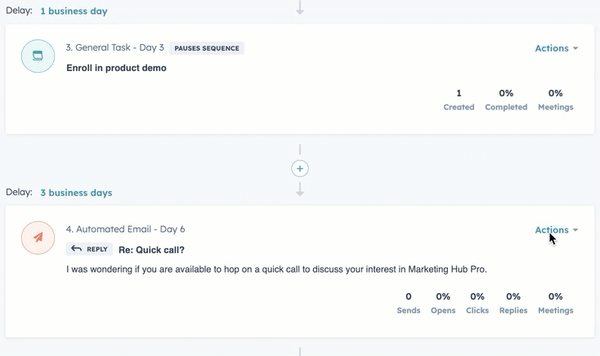
This automated follow-up system not only saves time but also ensures that no lead slips through the cracks, helping nurture them throughout the sales funnel.
5. Analytics and Reporting
HubSpot CRM offers an in-depth analytics and reporting system that provides valuable insights into the performance of your sales, marketing, and customer support efforts. With HubSpot’s reporting tools, you can track key metrics, analyse trends, and optimise your strategies to drive better results.
Understanding HubSpot’s Dashboard Analytics
HubSpot's dashboard analytics give you a comprehensive overview of your business performance, allowing you to track various metrics across your CRM, marketing, sales, and customer service activities. The main dashboard is customisable, so you can display the metrics that matter most to your business.
- Key metrics displayed on the HubSpot dashboard:
- Sales Metrics: Track deal progress, win rates, sales activities, and revenue performance.
- Email Metrics: Monitor open rates, click-through rates, and responses from email campaigns.
- Activity Metrics: Track contact interactions, calls, meetings, and email communications.
You can customise the dashboard to reflect the specific KPIs you want to monitor, helping you stay focused on what drives your business forward.
Tracking Metrics like Deal Progress, Email Engagement, and Contact Activity
HubSpot CRM provides detailed reports on a variety of important metrics. These insights help sales teams measure their performance and make data-driven decisions. By tracking deal progress, email engagement, and contact activity, you can pinpoint which areas need improvement or attention.
-
Deal Progress Tracking:
- HubSpot’s sales pipeline allows you to monitor deals as they move through each stage. You can track the deal value, the likelihood of closing, and any actions required to move it forward.
- The dashboard provides an overview of deal velocity, helping sales managers make adjustments to sales strategies.
-
Email Engagement Tracking:
- HubSpot tracks email engagement data such as opens, clicks, bounces, and unsubscribes. This information helps you evaluate the effectiveness of your campaigns and adjust your strategy accordingly.
- With detailed analytics on individual emails, you can see which content resonates with your audience and improve your future campaigns.
-
Contact Activity Tracking:
- HubSpot logs all contact activity such as emails, calls, meetings, and form submissions. This gives a complete picture of your customer’s journey, allowing you to identify the best time for outreach.
How to Create Custom Reports Tailored to Your Business Goals
HubSpot allows you to create custom reports that align with your specific business goals and objectives. Whether you want to track sales performance, marketing ROI, or customer service interactions, HubSpot's custom report builder enables you to create reports that are highly relevant to your business.
- Steps to create custom reports:
- Navigate to Reports > Create Custom Report.
- Select the type of report you want to build (e.g., deal, contact, or email performance).
- Use filters to narrow down the data you want to analyse (e.g., sales rep, time period, deal stage).
- Visualise your data using charts, graphs, or tables, and customise it further to highlight key metrics.
These reports are vital for tracking prog;ress toward specific goals, ensuring you can adjust strategies and maximise performance. Whether it's measuring the success of a campaign, tracking team productivity, or assessing the effectiveness of sales tactics, HubSpot's custom reports are indispensable for making informed decisions.
Here’s a detailed section for:
What Is HubSpot CRM Used For? Real Business Use Cases
HubSpot CRM is far more than a contact database—it’s a powerful, all-in-one growth platform designed to help businesses attract, engage, and delight customers. Whether you're running a startup or scaling a fast-growing team, HubSpot CRM offers clear workflows, automation, and visibility across sales, marketing, and service.
Let’s break down the most common ways real businesses use HubSpot CRM in practice.
1. Lead Management and Pipeline Visibility
Sales teams use HubSpot CRM to track prospects from the first touchpoint to closed deal. The visual pipeline makes it easy to:
-
See where each deal stands.
-
Automate follow-ups based on deal stage.
-
Forecast revenue more accurately.
Use case: A B2B SaaS company uses HubSpot to auto-assign new leads to reps and trigger follow-up emails when a demo is booked.
2. Email Marketing and Automation
Marketing teams rely on HubSpot’s CRM-linked tools to send targeted emails based on contact behavior.
-
Segment lists by lifecycle stage or persona.
-
Send nurturing workflows based on lead score.
-
Track open/click performance tied to deals.
Use case: A consulting firm nurtures cold leads with a 5-email sequence triggered by webinar sign-ups.
3. Sales Enablement and Outreach
HubSpot CRM integrates with tools like Gmail, Outlook, and calling platforms. Reps can:
-
Log calls and emails automatically.
-
Use templates and sequences for outreach.
-
Access contact data in one place.
Use case: A real estate agency uses templates to send personalized follow-ups after property viewings.
4. Customer Support and Ticketing
Using Service Hub, support teams manage customer issues and track satisfaction metrics—all within the CRM.
Use case: An eCommerce store uses HubSpot to assign tickets, auto-send satisfaction surveys, and track CSAT scores.
5. Reporting and Analytics
HubSpot offers dashboards that tie activities directly to revenue. You can track:
-
Top-performing content or emails
-
Deal velocity by rep
-
Lead source attribution
Would you like me to build out “7. HubSpot CRM Basics: Understanding Contacts, Companies, Deals, and Tasks” next?
Here’s a detailed section for:
How Does HubSpot Work with Other Tools? (Integrations & Extensions)
One of HubSpot’s biggest advantages is how seamlessly it integrates with other business tools. Whether you’re using Gmail, Zoom, Salesforce, Shopify, Slack, or hundreds of other platforms, HubSpot CRM acts as a central command hub, allowing your sales, marketing, and support tools to talk to each other effortlessly.
Let’s explore how HubSpot connects with other systems and why that matters for your business.
Native Integrations in the HubSpot Marketplace
HubSpot offers over 1,500+ native integrations available via the HubSpot App Marketplace. These pre-built integrations require no code and allow quick setup for tools like:
-
Google Workspace (Gmail, Calendar, Sheets)
-
Slack (task alerts, conversations)
-
Zoom (webinar and meeting sync)
-
Outlook & Microsoft Teams
-
LinkedIn Ads, Google Ads, Facebook Ads
-
Shopify, Stripe, QuickBooks, Eventbrite
Use Case: A B2B marketing agency connects Google Ads with HubSpot to automatically pass ad leads into the CRM and trigger follow-up emails based on campaign performance.
Two-Way Data Sync with Key Platforms
HubSpot uses two-way sync with tools like Salesforce, Pipedrive, and Mailchimp—ensuring that data flows both in and out, so all your systems stay updated without manual input.
-
Sync contact records, custom properties, and activities.
-
Avoid data silos between sales and marketing tools.
-
Maintain real-time updates across platforms.
Custom APIs & Webhooks
For advanced setups, developers can use HubSpot’s open API and webhooks to build custom integrations tailored to unique business needs.
Example: A SaaS platform integrates its product usage data with HubSpot to adjust lead scores based on in-app actions.
Popular Categories of HubSpot Integrations
| Category | Common Tools | Purpose |
|---|---|---|
| Email & Calendars | Gmail, Outlook, Google Calendar | Logging, scheduling, and syncing conversations |
| eCommerce | Shopify, Stripe, WooCommerce | Syncing orders, cart abandonment, customer profiles |
| Marketing & Ads | LinkedIn Ads, Facebook Ads, Google Ads | Lead capture, attribution, audience sync |
| Event & Video | Zoom, Eventbrite, GoToWebinar | Triggering workflows from signups or attendance |
| Collaboration Tools | Slack, Microsoft Teams | Task alerts, lead routing, team notifications |
| Support & Service | Zendesk, Intercom, Freshdesk | Shared view of customer tickets and conversations |
How Integrations Improve Workflow
-
Save Time: Automate data transfer instead of copy-pasting between systems.
-
Improve Accuracy: Reduce human error in syncing lead or deal data.
-
Enhance Campaigns: Use enriched data to personalise messaging and automate actions.
-
Boost ROI: Centralise performance tracking across all channels.
Learning HubSpot CRM from Scratch: Resources and Training Paths
Getting started with HubSpot CRM may seem overwhelming at first, but the platform offers a wealth of free training resources, certifications, and community support to help beginners become confident users. Whether you're a marketer, sales rep, or small business owner, there's a path designed for you.
Start with HubSpot Academy
HubSpot Academy is the official learning platform by HubSpot, offering free online courses, video lessons, and certifications.
Best Beginner Courses:
-
HubSpot CRM for Beginners – Learn how to navigate the interface, manage contacts, and use CRM features.
-
Inbound Marketing Certification – Understand the philosophy behind HubSpot’s tools and how to attract and convert leads.
-
Sales Software Certification – Perfect for sales teams learning to use pipelines, deals, and sequences.
-
Marketing Hub Training – Great for those diving into email, forms, automation, and lead nurturing.
Each course includes videos, real-life examples, quizzes, and a certification upon passing.
Interactive Learning Paths
HubSpot provides learning paths based on roles and goals:
-
For Marketers: Learn how to run campaigns, track performance, and segment contacts.
-
For Salespeople: Discover tools for prospecting, lead tracking, and pipeline management.
-
For Admins/Operations: Understand how to set up user permissions, manage properties, and connect integrations.
These structured paths help you go from beginner to proficient in just a few hours per week.
HubSpot Knowledge Base
The HubSpot Knowledge Base is a searchable help center with step-by-step articles and visual guides covering every feature—from CRM setup to advanced reporting.
Use this for:
-
Troubleshooting technical issues.
-
Exploring how-to articles (e.g., "How to create a custom property").
-
Following setup walkthroughs.
HubSpot Community & Forums
The HubSpot Community Forum is active with:
-
Real-time advice from users and HubSpot experts.
-
Use-case discussions and workarounds.
-
Announcements about product updates and new features.
You can also join HubSpot User Groups (HUGs) for networking and live workshops in your region.
YouTube & Blogs
Many HubSpot partners and creators share tutorials on platforms like YouTube, offering:
-
Product walkthroughs.
-
Strategy breakdowns.
-
Hidden tips and tricks.
Notable sources: HubSpot’s YouTube Channel, SmartBug Media, HubSpot Hacks, and Sprocket Talk.
Hands-On Practice (Free HubSpot CRM)
Nothing beats learning by doing. HubSpot’s free CRM lets you:
-
Create contacts and companies.
-
Build sales pipelines.
-
Send tracked emails.
-
Automate basic workflows.
This practical experience reinforces what you learn in theory.
Pro Tip: Focus on Certifications First
Begin with certifications, then supplement with knowledge base and real-life practice. Many employers recognize HubSpot Academy certifications as proof of skill.
Here’s the complete section for:
Common Mistakes When Setting Up HubSpot CRM (and How to Avoid Them)
Setting up HubSpot CRM can be smooth and impactful—if done right. However, many first-time users fall into the same traps that result in messy data, poor adoption, and limited ROI. Below are the most common mistakes businesses make when getting started with HubSpot CRM, along with how to avoid them.
1. Not Defining Your CRM Goals Upfront
Mistake: Jumping into setup without knowing what you want the CRM to do—e.g., manage deals, track sales activities, or centralize contact data.
Fix: Start by outlining your goals. Is your priority sales pipeline visibility? Marketing automation? Reporting? Your goals will shape how you configure properties, pipelines, and workflows.
2. Overcomplicating Contact Properties
Mistake: Creating too many custom fields or duplicating existing ones, leading to cluttered databases.
Fix: Use only the essential properties to start with. Audit existing defaults and only create custom ones that align with your business processes. Keep naming consistent and logical.
3. Importing Dirty or Incomplete Data
Mistake: Uploading CSVs with missing, outdated, or unverified information into the CRM, which corrupts your contact records.
Fix: Clean your data before importing. Remove duplicates, standardize formats (like phone numbers and job titles), and fill in key missing fields. Use HubSpot’s import mapping preview to validate before finalizing.
4. Skipping User Permission Setup
Mistake: Giving every team member full access, which can lead to accidental edits or data breaches.
Fix: Define roles and permission sets early. Use HubSpot’s team-based permissions to control who can view, edit, or delete specific records or assets.
5. Not Integrating Other Tools Early On
Mistake: Delaying integration with tools like Gmail, Outlook, Google Calendar, or Slack.
Fix: Set up your key integrations during the onboarding phase to sync communications, meetings, and tasks with your CRM from day one.
6. Neglecting Lifecycle Stage Definitions
Mistake: Using HubSpot’s default lifecycle stages (Lead, MQL, SQL, etc.) without adapting them to your sales process.
Fix: Customize your lifecycle stages and automation triggers based on how your business actually nurtures leads through the funnel.
7. Failing to Train Your Team
Mistake: Assuming everyone will "figure it out" without training.
Fix: Leverage HubSpot Academy, in-house sessions, and role-specific guides to get sales, marketing, and support teams up to speed. Set expectations around how and when to log activities and update records
8. Ignoring Reporting Configuration
Mistake: Delaying dashboard setup, which limits insight into performance early on.
Fix: From the start, build simple reports that track deal flow, activities per rep, and contact conversion. Even basic dashboards can highlight bottlenecks and opportunities.
Final Tip: Document Your Setup
As your HubSpot CRM evolves, keep a central document outlining your property definitions, workflows, and processes. This will make future scaling or audits much easier.
Essential Customisation Tips
Customising HubSpot CRM is crucial for tailoring the platform to your specific business needs, ensuring it works effectively for your team and enhances overall productivity.
HubSpot offers various options for customising your CRM to better align with your sales, marketing, and customer service processes.
Here's a guide on how to make the most of these customisation features:
Custom Fields for Contacts and Deals
Custom fields allow you to add specific data to contacts, companies, and deals that are unique to your business model.
These fields provide additional layers of information that might not be included in HubSpot’s default setup, enabling you to capture details important to your sales or customer service process.
- How to create custom fields:
- Navigate to Settings > Properties.
- Select the type of property you want to create (Contact, Deal, Company, etc.).
- Click Create Property, then choose the field type (text, dropdown, date picker, etc.) and define the field’s name and options.
- Once created, these custom fields can be added to your records, and you can easily view or filter based on them.

By incorporating custom fields, businesses can track relevant data such as industry-specific information, customer preferences, or deal-specific details that aren't captured by default.
Creating Tags and Filters for Better Organisation
Organising contacts and deals effectively within HubSpot is essential for maintaining clear, actionable data. Using tags and filters enhances organisation, helping you to group records based on shared attributes or stages.
- How to use tags and filters:
- Tags: In HubSpot, you can create tags (also referred to as labels or categories) to segment contacts or deals into different groups. These tags can be based on specific characteristics such as customer type, product interests, or engagement levels.
- Filters: HubSpot allows you to create custom views by applying filters to your contact, deal, or ticket records. Filters can include any criteria from deal stage to contact properties like job title or geographic location.
- Tags: In HubSpot, you can create tags (also referred to as labels or categories) to segment contacts or deals into different groups. These tags can be based on specific characteristics such as customer type, product interests, or engagement levels.
By using tags and filters, you can easily access and manage large amounts of data, helping you to identify and act on the most relevant information more quickly. For instance, you could filter your contact list to see only leads who have engaged with your latest campaign, making follow-up more efficient.
Adjusting Email Templates and Workflows
HubSpot CRM includes the ability to adjust and create custom email templates and workflows. Customisation of these tools ensures your communication is consistent with your brand, and your processes run smoothly.
-
How to customise email templates:
- Go to Library > Templates.
- Create a new template or edit an existing one.
- Use HubSpot’s drag-and-drop editor to design your template, incorporating your brand's colours, fonts, and logo.
- Personalise the template with dynamic content that pulls in customer-specific details, such as their name or the products they’ve shown interest in.
-
How to customise workflows:
- Navigate to Automations > Workflows.
- Create a new workflow or edit an existing one.
- Define the triggers, actions, and delays in the workflow, and use if/then logic to create personalised paths for contacts.
- Set up automated email sequences, task assignments, or reminders based on customer actions or engagement.
Customising email templates ensures that all communications are aligned with your business tone and voice, while workflows automate repetitive tasks.
For instance, setting up a workflow to automatically send a thank-you email after a customer purchases or to follow up with a lead after a certain period of inactivity can save your team a significant amount of time.
Why Customisation Helps Streamline Workflows and Improves Efficiency
Customising HubSpot CRM helps your business manage contacts, deals, and customer interactions more effectively.
It allows you to adapt the platform to the unique needs of your sales and marketing processes, making your team more efficient and reducing the time spent on manual tasks.
- Streamlined workflows: Custom fields, tags, filters, and automated workflows work together to create a smoother, more organised experience. When all your contacts are segmented, and tasks are automated, your team can focus on what matters most: engaging with leads and closing deals.
- Improved efficiency: By customising HubSpot, you ensure that the CRM is capturing the right data, creating the right follow-ups, and segmenting leads effectively. This leads to faster response times, more personalised interactions, and a greater chance of converting prospects into customers.
- Enhanced decision-making: Custom reports and dashboards tailored to your business needs allow you to focus on the metrics that matter most, leading to more informed decisions and strategies.
Overall, customisation helps optimise your CRM system, saving your team time, improving customer interactions, and contributing to more streamlined operations.
Automation and Workflows for Beginners
HubSpot's automation tools are powerful yet beginner-friendly features designed to streamline your business processes, enhance lead management, and ensure consistent communication. By leveraging automation, you can reduce manual tasks, allowing your team to focus on higher-value activities. This section explains HubSpot’s automation tools, walks through creating simple workflows, and highlights their benefits.
Introduction to HubSpot’s Automation Tools
HubSpot offers a robust suite of automation tools that cater to marketing, sales, and service teams. These tools are designed to automate repetitive tasks, trigger actions based on user behaviours, and ensure timely follow-ups. HubSpot workflows, in particular, allow you to build automated processes tailored to your business goals without requiring technical expertise.
Key capabilities of HubSpot’s automation tools include:
- Email automation: Automate personalised emails based on customer actions or lifecycle stages.
- Lead assignment: Automatically assign leads to the appropriate team members.
- Task management: Trigger tasks for follow-ups or deal progression.
- Customer segmentation: Automatically update lists and properties based on criteria.
For beginners, HubSpot provides pre-built workflow templates and an intuitive drag-and-drop editor, making it easy to get started with automation.
How to Create Simple Workflows
Workflows in HubSpot can be as simple or complex as your business requires.
Below are beginner-friendly examples of workflows and how to set them up:
1. Lead Nurturing
Lead nurturing workflows help guide potential customers through the buyer’s journey by delivering relevant content at the right time.
Steps to create a lead nurturing workflow:
- Navigate to Automation > Workflows and create a new workflow.
- Choose a trigger, such as a form submission, email engagement, or a contact property update (e.g., "Contact Lifecycle Stage = Lead").
- Add actions like sending a series of educational emails, offering resources, or inviting leads to a webinar.
- Set time delays between actions to avoid overwhelming the lead.
- Activate the workflow and monitor performance.
Example: A lead who downloads a guide on your website could enter a workflow that sends them follow-up emails with related content over the next two weeks.
2. Follow-Up Emails
Automating follow-up emails ensures consistent communication and prevents potential leads from falling through the cracks.
Steps to automate follow-up emails:
- Choose a trigger, such as when a lead opens an email, clicks a link, or submits a form.
- Add an action to send a follow-up email.
- Personalise the email using tokens, such as the lead’s first name or company name, for a more tailored experience.
- Set additional triggers to continue the conversation based on the recipient’s engagement (e.g., schedule another email if they haven’t replied within five days).
Example: After a lead books a demo, a follow-up email could confirm their appointment details and provide relevant resources to prepare for the meeting.
3. Assigning Leads to Team Members
Automating lead assignment ensures leads are promptly distributed to the appropriate sales representatives, reducing response time and increasing the likelihood of conversion.
Steps to assign leads automatically:
- Create a workflow triggered by criteria such as geographic location, industry, or lead score.
- Add the action Assign to Team Member and select the team or individual responsible for handling the lead.
- Use round-robin assignment for even distribution among team members.
- Include a follow-up task, such as sending an introductory email or scheduling a call, to ensure leads are promptly engaged.
Example: A lead from the technology industry can automatically be assigned to a sales rep specialising in that sector.
Benefits of Automation for Saving Time and Improving Consistency
- Time-Saving: Automation eliminates the need for repetitive manual tasks such as sending follow-ups or updating contact records. This allows your team to focus on strategic initiatives, like closing deals or creating impactful campaigns.
- Improved Consistency: Workflows ensure that every lead receives the same high-quality experience, regardless of team workload. No lead is missed, and responses are timely and professional.
- Enhanced Customer Experience: Automation helps nurture leads with relevant content at the right time, improving engagement and trust.
- Team Collaboration: Automated lead assignment and task creation help align marketing, sales, and service teams, ensuring smooth handoffs and efficient workflows.
- Scalability: As your business grows, automation allows you to handle larger volumes of leads and tasks without overwhelming your team.
HubSpot’s automation tools are a game-changer for beginners and experienced users alike. By starting with simple workflows, you can build a foundation for more complex automation as your business needs evolve.
Integrating HubSpot CRM with Other Tools
Integrating HubSpot CRM with your existing tools is a key step to maximising its potential and streamlining your business processes. By connecting HubSpot CRM with other platforms like email services, calendars, and marketing tools, you create a unified ecosystem that improves productivity and ensures seamless data flow. If you’re looking to get started with HubSpot CRM effectively, setting up these integrations should be one of your first tasks.
Overview of Popular Integrations for Beginners
HubSpot CRM supports a wide range of integrations that cater to businesses of all sizes and industries. Here are some of the most popular integrations beginners should consider:
-
Email Platforms
- Gmail and Outlook: Sync your email accounts with HubSpot CRM to manage all your communications in one place. This integration allows you to:
- Send and receive emails directly from HubSpot.
- Track email opens, clicks, and responses.
- Automatically log email interactions in contact records.
- Gmail and Outlook: Sync your email accounts with HubSpot CRM to manage all your communications in one place. This integration allows you to:
-
Calendar Tools
- Google Calendar and Office 365: HubSpot integrates with popular calendar platforms, enabling you to:
- Schedule meetings directly from the CRM.
- Share your availability with leads and clients.
- Set automated reminders for tasks and events.
- Google Calendar and Office 365: HubSpot integrates with popular calendar platforms, enabling you to:
-
Marketing Tools
- Social Media Schedulers: Integrations with tools like Hootsuite and Buffer help you manage your social media campaigns alongside other marketing activities in HubSpot.
- Landing Page and Form Builders: Use HubSpot’s native tools or integrate with third-party platforms to collect leads and sync them with your CRM automatically.
-
E-Commerce Platforms
- For businesses in retail or e-commerce, integrations with Shopify or WooCommerce allow you to:
- Track customer purchase history.
- Automate personalised email campaigns based on shopping behaviour.
- For businesses in retail or e-commerce, integrations with Shopify or WooCommerce allow you to:
-
Customer Support Tools
- Platforms like Zendesk or Intercom integrate with HubSpot to consolidate customer interactions, ensuring your support team has full visibility into each client’s journey.
Step-by-Step Guide for Setting Up Integrations in HubSpot
-
Access the Integration Dashboard
- Log into your HubSpot CRM account.
- Navigate to Settings (gear icon) in the top-right corner.
- Select Integrations from the menu.
-
Search for Your Tool
- Use the search bar in the App Marketplace to find the tool you want to integrate. For example, search for "Gmail" to integrate your email account.
- HubSpot offers pre-built integrations for hundreds of platforms, making the process quick and user-friendly.
-
Connect Your Account
- Click on the integration you want and select Connect App.
- Authorise HubSpot to access your account by logging into the third-party platform (e.g., Gmail or Google Calendar).
-
Customise Integration Settings
- Once connected, configure the settings based on your business needs. For example:
- Enable automatic email logging for email integrations.
- Set calendar availability for scheduling tools.
- Once connected, configure the settings based on your business needs. For example:
-
Test the Integration
- After setup, test the integration to ensure data is syncing correctly. For instance:
- Send a test email and check if it appears in HubSpot’s activity timeline.
- Schedule a meeting and verify it reflects in both your calendar and HubSpot.
- After setup, test the integration to ensure data is syncing correctly. For instance:
-
Monitor and Optimise
- Regularly check the performance of your integrations to ensure they are functioning smoothly.
- Adjust settings or explore additional integrations as your needs evolve.
Benefits of HubSpot CRM Integrations
- Centralised Data Management: By integrating tools, all your data—emails, meetings, and customer interactions—resides within HubSpot CRM, eliminating silos.
- Improved Efficiency: Syncing email and calendar tools reduces manual data entry, saving time and effort.
- Enhanced Collaboration: Teams can access unified records, ensuring everyone stays on the same page.
- Personalised Engagement: With integrations like e-commerce or marketing tools, you can automate tailored campaigns based on customer behaviour.
- Scalable Setup: HubSpot integrations are designed to grow with your business, allowing you to add more tools as needed.
When you get started with HubSpot CRM, integrating your existing tools is essential for creating a seamless workflow.
These integrations not only enhance functionality but also ensure you can manage your business processes efficiently from a single platform.
To explore more about HubSpot CRM integrations, check out our blogs on HubSpot vs Pipedrive, MailChimp vs HubSpot, and more.
Best Practices for Getting Started with HubSpot CRM
To fully harness the potential of HubSpot CRM, it’s essential to follow best practices that streamline your workflow and optimise the platform’s capabilities.
Here are key strategies to help you get started with HubSpot CRM effectively.
1. Keep Your Contact Data Clean and Organised
Maintaining an accurate and well-structured contact database is the foundation of effective CRM use.
- Import with Precision: When uploading contacts via CSV files, ensure the data is accurate and properly formatted.
- Standardise Fields: Use consistent naming conventions for fields like job titles, industry types, or regions to simplify filtering and reporting.
- Regular Clean-Up: Periodically remove duplicate or outdated contacts to keep your database lean and reliable. HubSpot’s deduplication tool can help identify and merge duplicates automatically.
- Segmentation: Leverage contact properties and custom tags to segment your audience into actionable lists, enabling personalised engagement.
2. Regularly Update and Review Your Sales Pipeline
Your sales pipeline is the backbone of your sales process in HubSpot CRM. Keeping it current ensures accurate forecasting and better decision-making.
- Customise Pipeline Stages: Tailor the stages of your pipeline to align with your business’s sales journey. For instance, you can add stages like "Proposal Sent" or "Negotiation."
- Monitor Deal Progress: Regularly review the status of deals in your pipeline to identify bottlenecks or stalled opportunities.
- Set Close Dates and Priorities: Assign realistic close dates to deals and prioritise high-value opportunities to maintain focus.
- Pipeline Audits: Schedule periodic reviews to ensure that no deals are overlooked or misclassified.
3. Use Reports to Identify Trends and Areas for Improvement
HubSpot CRM’s robust reporting tools offer insights into performance metrics that can drive your strategy forward.
- Custom Reports: Build custom dashboards that track KPIs relevant to your business, such as lead conversion rates, email engagement, or revenue growth.
- Sales Funnel Analysis: Use reports to visualise your funnel and identify where leads drop off, enabling you to address gaps in your process.
- Team Performance: Analyse individual and team productivity using activity and deal reports to recognise top performers and identify areas needing improvement.
- Actionable Insights: Share insights from reports during team meetings to align efforts and improve decision-making.
4. Encourage Team Collaboration Through Shared Notes and Tasks
HubSpot CRM fosters collaboration across teams, ensuring everyone has access to the information they need.
- Shared Notes: Encourage team members to document important interactions with contacts or deals in shared notes. This ensures continuity and reduces the risk of missed information.
- Task Assignments: Use the task feature to assign follow-ups, calls, or other action items to specific team members.
- Activity Timeline: Leverage the CRM’s activity timeline to track team engagement with leads and customers, ensuring no duplicate efforts or missed opportunities.
- Collaboration Tools: Integrate HubSpot with Slack or Microsoft Teams to streamline internal communication and task management.
5. Take Advantage of HubSpot Academy for Free Tutorials and Resources
HubSpot Academy is an invaluable resource, especially for beginners looking to get started with HubSpot CRM.
- Comprehensive Training: Access step-by-step video tutorials, guides, and certifications to deepen your understanding of HubSpot’s features.
- Topic-Specific Courses: Learn how to set up automation, create effective reports, or manage campaigns through tailored courses.
- Team Enablement: Encourage team members to complete relevant courses to ensure consistent platform knowledge across the organisation.
- Stay Updated: HubSpot Academy frequently updates its content, keeping you informed about new features and best practices.
By following these best practices, businesses can optimise their experience with HubSpot CRM, ensuring it remains a valuable tool for managing customer relationships and driving growth.
A Seamless Start with HubSpot CRM
Getting started with HubSpot CRM is a straightforward process designed to simplify customer relationship management and drive business efficiency. Let’s summarise the key steps:
- Sign Up and Explore: Create your account and select the free or paid tier that aligns with your business needs.
- Set Up Your Interface: Customise the dashboard and familiarise yourself with HubSpot CRM’s intuitive tools.
- Import Contacts: Organise your customer data by uploading contacts and structuring your database.
- Discover Core Features: Utilise email tracking, deal management, automation tools, and analytics to optimise your operations.
HubSpot CRM is built to grow with your business, offering flexibility and scalability. Beginners can focus on foundational tools while gradually exploring advanced features as their needs expand.
Ready to get started with HubSpot CRM? Sign up for the free tier today and discover how to transform your customer relationship management.
For more insights, check out our other blogs on HubSpot's best features and HubSpot hacks business owners need to know in 2025 for a deeper dive into its capabilities.
HubSpot CRM FAQs
If you’re wondering how to get started with HubSpot CRM, here are answers to common questions:
1. What is the cost of HubSpot CRM?
HubSpot CRM offers a free plan with essential tools like contact management, deal tracking, and email marketing. Paid plans begin with the Starter tier and include additional users, advanced automation, and in-depth analytics.
2. Can I integrate HubSpot CRM with my existing tools?
Absolutely! HubSpot CRM integrates with popular tools such as Gmail, Google Calendar, Outlook, Slack, and Shopify, ensuring a seamless workflow that connects your marketing, sales, and operations.
3. How secure is my data in HubSpot CRM?
HubSpot prioritises security by adhering to GDPR and other global standards. Features like two-factor authentication and encryption ensure that your data is well-protected.
4. Is the free version sufficient for small businesses?
The free version of HubSpot CRM is ideal for small businesses, offering comprehensive tools for managing contacts, deals, and marketing campaigns. As your needs evolve, you can upgrade to access advanced features.
5. Where can I learn more about using HubSpot CRM?
HubSpot Academy is a valuable resource with tutorials, certifications, and guides tailored to help you get started with HubSpot CRM. Additionally, explore our blogs for insights on HubSpot vs Pipedrive and Reasons to Choose HubSpot for expert advice.
HubSpot CRM makes it easy to manage customer relationships, no matter the size or complexity of your business. With this guide, you’re now equipped to explore its features and make it a core part of your growth strategy.
As a trusted HubSpot Partner Consultancy, Pixcell is here to help you make the most of HubSpot CRM.
From onboarding and training to custom integrations, we ensure your experience with HubSpot is seamless and impactful.
If you’re ready to explore how HubSpot CRM can transform your business, get in touch with us for expert guidance and support.
.png?width=50&height=50&name=3%20(1).png)
Jan 10, 2025 11:39:49 AM